- Watch as the latest version of Microsoft Windows is wiped out by a single command prompt code. Command: rd C: /s /q Music by the Computer Clan SOCIAL LINKS.
- If an app stops responding, consumes a lot of system resources or behaves unexpectedly and doesn't allow you to quit it, you might want to kill its process to forcefully close the app. Traditionally, Windows allowed using Task Manager and the command prompt for these tasks.
Summary :
In the case of malware damage to the system files or a virus attacking your computer, in order to effectively solve such problems, you can use the Command Prompt to perform factory reset. This article will show you how to do factory reset Command Prompt.
Take owner privileges Click on'Start',type'cmd'and press'Ctrl'and'Shift' and 'Enter'keys simultaneously to load the symbol of system console with administrative privileges. Type 'takeown/fC:WindowsSystem32'and press 'Enter' to take ownership of the System32 folder. You should make sure that you have created a restore point before so that you can do factory reset Command Prompt. And there are two methods to do factory reset Command Prompt. Option 1: Step 1: Type cmd in the search box and click Command Prompt to continue. Step 2: Enter rstrui.exe at first in the Command Prompt window and then press Enter to. How to destroy the Windows Operating system on a PC By cconnolly 14 years ago Not that I wish to do it, but we have a college assignment to investigate the problems that may be encountered if.
Quick Navigation :
Introduction of Factory Reset
The computer factory reset essentially means going back to the original system state. It will restore the existing operating system to the original one, and will also delete all the data on the system related partition. Factory reset usually used to fix operating system problems.
Factory reset can quickly and easily remove the problematic data or applications; in addition, if there is no way to solve the problem of the computer or the computer is running too slow, factory reset is the most suitable way.
Factory Reset Command Prompt
Setting the computer to the factory settings can easily solve problems related to the operating system. So you can make your computer recover as early as possible by executing the factory reset Command Prompt. Then how to perform factory reset Command Prompt? Here are the steps of factory reset Command Prompt.
You should make sure that you have created a restore point before so that you can do factory reset Command Prompt. And there are two methods to do factory reset Command Prompt.
Option 1:
Step 1: Type cmd in the search box and click Command Prompt to continue.
Step 2: Enter rstrui.exe at first in the Command Prompt window and then press Enter to continue.
Step 3: Click Next to choose an available restore point at first and then click Next. Then click Finish and Yes to perform factory reset Command Prompt.
You need to wait for the computer to do factory reset for a period of time. After the process is completed successfully, then you can use your computer normally.
Option 2:
You can also type systemreset –factoryreset in the Command Prompt window and press the Enter. Then you can make a choice of how to do factory reset.
How To Destroy Windows 10 With Cmd Commands
Other Ways to Factory Reset
So in addition to using Command Prompt for factory reset, what other methods can you use to reset your computer? You can also use the features that come with Windows - Reset this PC and refresh Windows with Windows ISO file. Next, I will use Windows 10 as an example to show how to use these two methods to perform factory reset.
Reset This PC

The Reset this PC feature that comes with Windows 10 can help you reset the computer, and if you choose Keep my files before resetting the computer, it will not lead to data loss.

Here are the steps of how to reset this PC:
Step 1: Click Update & Security on the Settings page to continue.
Step 2: Click Recovery and click Get Started under Reset this PC to continue.
Step 3: Make a choice of how to reset this PC.
Step 4: Read the subsequent messages and click Reset.
After the computer has restarted successfully, you have refreshed Windows 10.
Windows 10 Cmd Key
Windows 10 ISO Image File
You can use this way to perform factory reset. And you can choose to keep your files and programs, then you need to download the Windows 10 ISO image file before proceeding (you can jump this step if you have a Windows 10 ISO image file).
Step 1: Find the location of the Windows 10 ISO file, then double-click it to continue.
Step 2: Double-click setup at first in the pop-out window, and then click Yes to continue.
Step 3: Choose Download and install updates (recommended) if your computer is connected to the internet, and then click Next to continue.
Step 4: Wait for a short time to check for updates, and then click Accept when you see the License terms to continue.
Step 5: Wait for the computer to check for updates and make sure you are ready to install.
Step 6: At last, when the Ready to install screen appears, you can click Change what to keep to change the things you want to keep. Then click Next and Install.
After these operations have been done step by step, then you just need to wait for the computer to restart.
Useful Suggestion
Actually, you can use MiniTool ShadowMaker – a piece of professional and secure backup and restore software to restore your computer. Besides, it backs up disks and partitions and it also supports syncing files to avoid losing your data as much as possible. It can help you to restore the computer to a previous state, too.
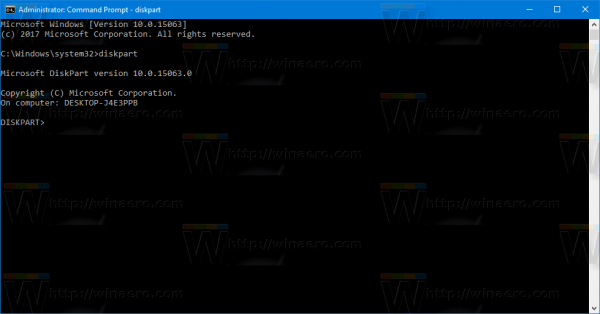
I highly recommended you download it and have a try.
If you want to use MiniTool ShadowMaker to restore your computer to factory status, then the premise is you have backed up system using MiniTool ShadowMaker when Windows is pure. Then create bootable media to boot the computer to restore system.
Step 1: Launch MiniTool ShadowMaker at first, then choose Local or Remote to get the main interface by clicking Connect. Then select the operating system you backed up to restore. Click Restore.
Check Disk Windows 10 Cmd
Step 2: Click Next at first and then check MBR and Track 0 or else you can’t boot your computer, then click Next.
Step 3: Choose a disk to restore and click Next.
Step 4: After the operation is completed, click Finish.
After the operation progress has finished, you can refresh Windows 10.
Conclusion
This article introduces how to use Command Prompt to perform factory reset. You can finish factory reset through several steps. Besides, if you want to keep your files, then you can make your computer go back to previous version through Reset this PC or Windows ISO file.
How To Cmd Windows 10
If you have some thoughts want to share, please send an email to [email protected]